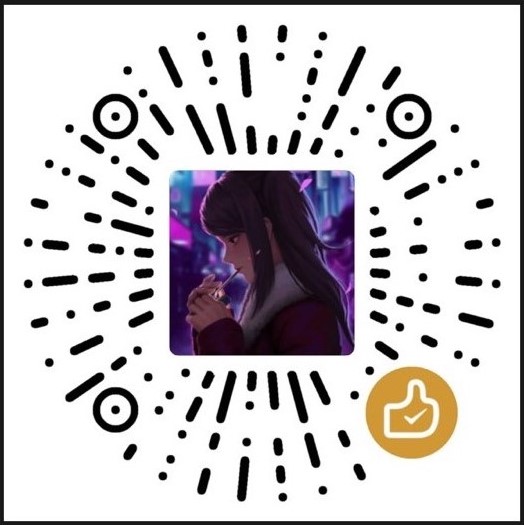【Linux】Linux阿里云环境学习(6)
前言:
本文内容:解压缩安装Tomcat,yum安装docker
推荐Linux阿里云环境学习视频:【狂神说Java】Linux最通俗易懂的教程阿里云真实环境学习_哔哩哔哩_bilibili
解压缩安装Tomcat
下载地址:Tomcat Linux
-
把下载好的Tomcat上传到服务器
-
解压文件
1
tar -zxvf apache-tomcat-8.5.82.tar.gz
-
进入
bin目录,启动Tomcat前提是服务器安全组开启8080端口,如果启用防火墙,则防火墙也要放行8080
1
2
3
4
5
6
7
8
9
10
11
12进入目录
[root@jokerdig home]# cd apache-tomcat-8.5.82/bin
[root@jokerdig bin]# ls
bootstrap.jar ciphers.sh daemon.sh shutdown.bat tomcat-native.tar.gz
catalina.bat commons-daemon.jar digest.bat shutdown.sh tool-wrapper.bat
catalina.sh commons-daemon-native.tar.gz digest.sh startup.bat tool-wrapper.sh
catalina-tasks.xml configtest.bat setclasspath.bat startup.sh version.bat
ciphers.bat configtest.sh setclasspath.sh tomcat-juli.jar version.sh
启动
./startup.sh
停止
./shutdown.sh -
访问Tomcat
yum安装docker
官方安装文档:Install Docker Engine on CentOS | Docker Documentation
安装
-
检测CentOS版本
1
cat /etc/redhat-release
-
安装准备环境
1
2
3
4
5
6安装命令
yum -y install 包名 # -y跳过所有提示
安装gcc
yum -y install gcc
安装c++
yum -y install gcc-c++ -
清除以前的版本(前提是以前安装过)
1
2
3
4
5
6
7
8yum remove docker \
docker-client \
docker-client-latest \
docker-common \
docker-latest \
docker-latest-logrotate \
docker-logrotate \
docker-engine -
安装基本环境和Docker
1
2
3
4
5
6
7
8
9
10
11
12
13
14
15
16
17
18
19
20安装utils
yum install -y yum-utils
安装config-manager 默认是国外的,可以选择安装一些国内镜像
yum-config-manager \
--add-repo \
https://download.docker.com/linux/centos/docker-ce.repo
更新索引包 CentOS7 的命令:yum makecache fast
yum makecache
安装最新版docker
yum install -y docker-ce docker-ce-cli containerd.io docker-compose-plugin
(可选)安装指定版本
yum list docker-ce --showduplicates | sort -r # 列出所有可用版本,选择一个版本安装
启动docker
systemctl start docker
查看docker进程
ps -ef|grep docker
查看docker版本
docker version
验证是否安装成功
docker run hello-world安装成功提示
1
2
3
4
5
6
7
8
9
10
11
12
13
14
15
16
17
18
19
20
21
22
23
24
25latest: Pulling from library/hello-world
2db29710123e: Pull complete
Digest: sha256:7d246653d0511db2a6b2e0436cfd0e52ac8c066000264b3ce63331ac66dca625
Status: Downloaded newer image for hello-world:latest
Hello from Docker!
This message shows that your installation appears to be working correctly.
To generate this message, Docker took the following steps:
1. The Docker client contacted the Docker daemon.
2. The Docker daemon pulled the "hello-world" image from the Docker Hub.
(amd64)
3. The Docker daemon created a new container from that image which runs the
executable that produces the output you are currently reading.
4. The Docker daemon streamed that output to the Docker client, which sent it
to your terminal.
To try something more ambitious, you can run an Ubuntu container with:
docker run -it ubuntu bash
Share images, automate workflows, and more with a free Docker ID:
https://hub.docker.com/
For more examples and ideas, visit:
https://docs.docker.com/get-started/ -
卸载Docker
1
2
3
4
5卸载
yum remove docker-ce docker-ce-cli containerd.io docker-compose-plugin
删除所有docker相关配置文件
rm -rf /var/lib/docker
rm -rf /var/lib/containerd
本博客所有文章除特别声明外,均采用 CC BY-NC-SA 4.0 许可协议。转载请注明来自 Hey,Joker!
评论
ValineTwikoo