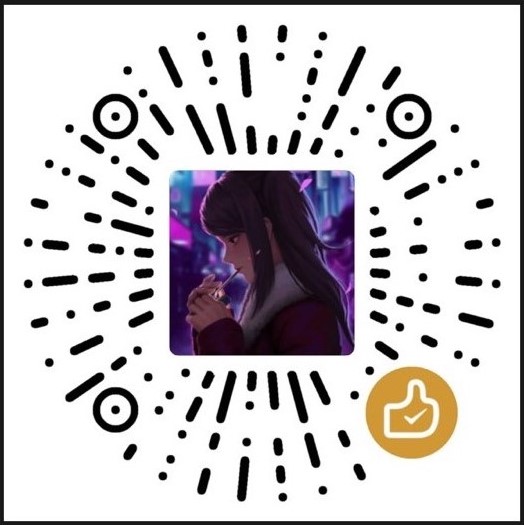【Linux】Linux阿里云环境学习(3)
前言:
本文内容:文件属性查看和修改,多种查看文件方式,硬链接和软链接
推荐Linux阿里云环境学习视频:【狂神说Java】Linux最通俗易懂的教程阿里云真实环境学习_哔哩哔哩_bilibili
文件属性查看和修改
文件属性查看
Linux系统是一种典型的多用户系统,不同用户拥有不同权限。为了保护系统的安全性,Linux系统对不同的用户访问同一文件(包括目录文件)的权限做了不同的规定。
我们可以使用ll或ls -l来显示文件的属性以及文件所属的用户和组。
在Linux中,第一个字符代表这个文件的类型
- 当为[d]则表示目录
- 当为[-]则表示文件
- 当为[l]则表示链接文档
- 当为[b]则表示为装置文件里的可供储存接口设备
- 当为[c]则表示为装置文件里的串行端口设备
接下来的字符中,以三个为一组,均为[rwx]
- [r]代表可读
- [w]代表读写
- [x]代表可执行(execute)
如果没有权限会用[-]表示
1 | 1,4,7表示读r |
文件属性修改
-
chgrp:更改文件属组
1
chgrp [-R] 属组名 文件名
-R:递归的更改文件属组
-
chown:更改文件属主
1
2chown [-R] 属主名 文件名
chown [-R] 属主名: 属组名 文件名 -
chmod:更改文件9个属性
1
chmod [-R] xyz 文件或目录
Linux文件属性有两种设置方法,一种是数字(常用),一种是符号。
Linux文件的基本权限有9个,分别是owner/group/others三种身份,以及身份各自有的read/write/execute三种权限。
三种权限的分数对照表
1
r:4 w:2 x:1
每种身份的权限分数时累加的,例如
-rwxrwx---分数为:- owner = rwx = 4+2+1=7
- group = rwx = 4+2+1=7
- other = — = 0
1
chmod 770 文件名
多种查看文件方式
可以使用man[命令]来查看命令使用文档
Linux系统中使用以下命令来查看文件的内容:
1 | [root@jokerdig /]# ls |
-
cat由第一行开始显示文件内容1
2
3
4
5
6
7
8
9
10
11[root@jokerdig network-scripts]# cat ifcfg-eth0
Created by cloud-init on instance boot automatically, do not edit.
If you don't want cloud-init genrated automatically,you can disable it in /etc/cloud/cloud.cfg
For more information, please refer to: https://help.aliyun.com/document_detail/57803.html
BOOTPROTO=dhcp
DEVICE=eth0
ONBOOT=yes
STARTMODE=auto
TYPE=Ethernet
USERCTL=no -
tac从最后一行开始显示文件内容1
2
3
4
5
6
7
8
9
10
11[root@jokerdig network-scripts]# tac ifcfg-eth0
USERCTL=no
TYPE=Ethernet
STARTMODE=auto
ONBOOT=yes
DEVICE=eth0
BOOTPROTO=dhcp
# For more information, please refer to: https://help.aliyun.com/document_detail/57803.html
If you don't want cloud-init genrated automatically,you can disable it in /etc/cloud/cloud.cfg
Created by cloud-init on instance boot automatically, do not edit. -
nl显示的时候,输出行号1
2
3
4
5
6
7
8
9
10
11
12
13
14
15
16
17
18
19
20
21
22
23
24
25
26
27
28
29
30
31
32
33
34
35
36
37
38
39
40
41
42
43
44
45
46
47
48
49
50
51
52
53
54
55
56
57
58
59
60
61
62
63
64
65
66
67
68
69
70
71
72
73
74
75
76
77
78
79
80
81
82
83
84
85
86
87
88
89
90
91
92
93
94
95
96[root@jokerdig network-scripts]# nl ifcfg-eth0
1 # Created by cloud-init on instance boot automatically, do not edit.
2 # If you don't want cloud-init genrated automatically,you can disable it in /etc/cloud/cloud.cfg
3 # For more information, please refer to: https://help.aliyun.com/document_detail/57803.html
4 #
5 BOOTPROTO=dhcp
6 DEVICE=eth0
7 ONBOOT=yes
8 STARTMODE=auto
9 TYPE=Ethernet
10 USERCTL=no
- `more`一页一页的显示文件内容
空格翻页,Enter代表向下一行
- `less`与more类似,但它可以往前翻页
上下键可以上下翻页,q退出
> / 字符串,来向下查询所有该字符串出现的位置
> ? 字符串,来向上查询所有该字符串出现的位置
> n 代表继续搜寻下一个
> N 代表继续搜寻上一个
- `head`只看开头几行
通过`-n`参数表示显示几行
- `tail`只看结尾几行(使用`-n`同上)
网络配置目录:` /etc/sysconfig/network-scripts`
> 查看网络配置:`ifconfig`
## 硬链接和软链接
Linux的链接分为两种:软链接和硬链接!
### 概述
**硬链接**
新建的文件是已经存在的文件的一个别名,当原文件删除时,新建的文件仍然可以使用(经存在的文件和新建的文件都指向另一个文件,它们二者之间时互相独立的)。
**软链接**
也称为符号链接,新建的文件以"路径"的形式来表示另一个文件,和Windows的快捷方式十分相似,新建的软链接可以指向不存在的文件。
### 简单测试
**ln 创建链接**
`touch `创建文件
> `ln` 创建硬链接
> `ln -s `创建软链接
> `echo `输入字符串
```shell
[root@jokerdig /]# touch f1 # 创建文件f1
[root@jokerdig /]# ls
f1(白色)
[root@jokerdig /]# ln f1 f2 # 创建硬链接f2
[root@jokerdig /]# ls
f1(白色) f2(白色)
[root@jokerdig /]# ln -s f1 f3 # 创建软(符号)链接f3
[root@jokerdig /]# ls
f1(白色) f2(白色) f3(蓝色)
[root@jokerdig /]# ll
total 3
-rw-r--r-- 2 root root 0 Sep 3 13:26 f1
-rw-r--r-- 2 root root 0 Sep 3 13:26 f2
lrwxrwxrwx 1 root root 2 Sep 3 13:26 f3 -> f1
[root@jokerdig /]# echo "jokerdig.com" >>f1 # 写入信息到f1
[root@jokerdig /]# cat f1
jokerdig.com
[root@jokerdig /]# cat f2
jokerdig.com
[root@jokerdig /]# cat f3
jokerdig.com
删除f1并查看f2和f3的区别
[root@jokerdig /]# rm -rf f1 # 删除f1
[root@jokerdig /]# ls
f2(白色) f3(红色)
[root@jokerdig /]# cat f2
jokerdig.com
[root@jokerdig /]# cat f3
cat: f3: No such file or directory
[root@jokerdig /]#
本博客所有文章除特别声明外,均采用 CC BY-NC-SA 4.0 许可协议。转载请注明来自 Hey,Joker!
评论
ValineTwikoo